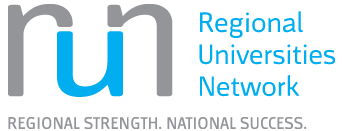Guest Wi-Fi and Eduroam
Guest Wireless Network
CQUni Guest allows temporary visitors to the university to connect to our wireless internet.
Who is eligible for CQUni Guest Wireless accounts?
Any external person who is visiting a staff member on campus for a short period of time, who may require the ability to connect to the internet, e.g. contractors, salespeople, personal visitors, etc.
Note: visitors from other educational institutions should connect to eduroam (see below) using your educational institution’s eduroam credentials.
Guest Registration
- On your device, choose CQUniGuest from the list of available networks
- A login form will open
- Complete the form, entering name, email address, phone number
- Accept the terms of use and select “Register”
- The one-time password will then be sent to your mobile phone via text
Guest Log-in
Enter the provided account details and select “Log In”.
You will now be connected to the CQUniGuest wireless network.
If you require further assistance, please contact the Technology and Services Assistance Centre (TaSAC). Phone: Internal x59090 or External 1300 666 620 Email: [email protected]
Eduroam Access
Eduroam is a service that enables students and staff to connect to a secure wireless network. It also makes it possible to visit other educational institutions and connect to the internet using your current CQUniversity logon details.
Where is eduroam available?
Almost all Australian universities participate in eduroam and allow visiting students and staff to connect to their wireless network.
Please see the official site for a list of participating sites.
How do I get connected?
To access eduroam, your laptop or mobile device will need to access a wireless network connection using WPA (Wi-Fi Protected Access) drivers.
The following instructions provide information on connecting to eduroam:
Using Eduroam at Another University
If you are visiting another university, please contact the local IT support staff for their wireless setup instructions. This is best done before arriving at the other university as special clients may need to be installed to enable you to use wireless on that campus.
Policies - Acceptable Use of Information and Communications Technology Facilities and Devices